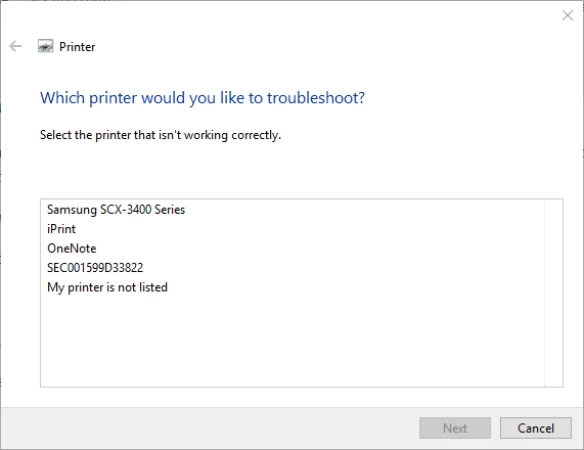
When you update your windows operating system, one big issue that arises is the compatibility issue, you may notice some functionality issues or other issues start occurring in your system. After the update, there are many services that get interrupted, and printing is one of them.
Printing is one of the basic services a computer must have, and everyone wants to function properly. But it may throw some errors due to the update process in your Windows 10 devices. Today we will talk about why you are getting error messages on your HP printer when trying to print.
The printing procedure is quite extensive and requires a lot more than meets the eye. For example, printing and spooler service must be on point to execute the printing jobs to perfection. When you send a printing command, the computer invokes the spooler service, and then it gets transmitted to the printer.
Let’s look at the reasons why an error message occurs on your printer.
Reasons
It might be possible that printer spooler service is terminated due to unknown reasons, and that is why you are not able to print the documents.
Another major reason for this type of error can be that the connection between the printer and computer is weak or terminated.
Now, let’s pat the glance at solutions to resolve HP printer offline errors with ease.
Update Usb Drivers
If your printer is working fine on a different device, then there is an issue with your device. So, you need to update USB drivers to make it work once again.
Here are the steps:
Start Opening the Run dialog box by using the Windows and R buttons simultaneously.
Now, you have to type in devmgmt.msc in the box and hit the Enter button to open it. You may now need to enter the admin password if prompted by the computer.
Now, expand the Universal Serial Bus Controllers in the Device Manager.
Then, you have to find the USB port driver and right-click on it.
Then, choose the Update Driver option from the properties window of the USB controller.
On the next windows, you have to ‘Search automatically for updated drivers,’ and let it download the drivers on your computer.
If it is resolved, you will be able to print without any trouble. If not, then you have to follow the advanced steps listed below to resolve HP printer error codes.
Restart The Spooler Service
As we’ve mentioned, there could be a problem with the spooler service. So, you need to restart the service to make it work again without interruptions.
Here are the steps:
You first need to Open the Run dialog box, just press the Windows and R buttons simultaneously.
Now, you have to type in “services.msc” in the prompted box and tap on Enter
Now, you have to scroll down to the print spooler service and right-click on it.
Then, you have to select the Stop option from the list to stop the service.
Now, we have to clear the jams from the spooler folder. Open the spool Printers folder from system32 and delete every file within that folder to release the print queue.
Now, you can again click on the Print spooler service and select the Start option to restart the service.
Setup HP printer
Officejet Pro 6978 is an all-in-one inkjet printer using the high grade of the print, scanning, and replicate works, an automatic document feeder and built in faxing. It is a tool harmonious to be obtained with 123. The capability to absorb the paper to the input is 225 sheets that are a generous size. Additionally, HP OfficeJet Pro 6978 is ideal for house, office, or tiny offices that require professional-quality and clarity, cheap color with strong productivity, and rapid functionality. All devices need an original installation, so this OfficeJet Pro 6978 printer demands an equal also. Therefore, only if you're a newbie and do not have a notion to line your HP OfficeJet printer, then only obtain the connection 123. Hp.com/setup 6978 in your browser will be beneficial to advocate effective advice during a thorough form. Before using the printer for a print project, a chosen setup must be accomplished .
This way, you can clean the spooler service on your windows device with ease. These are the issues that are caused by software problems on a computer. If you are encountering any hardware problem on your printer, you have to check for that also. Go on and have a thorough look at your printer to check if there is any problem there.